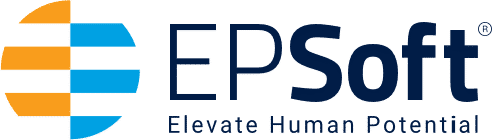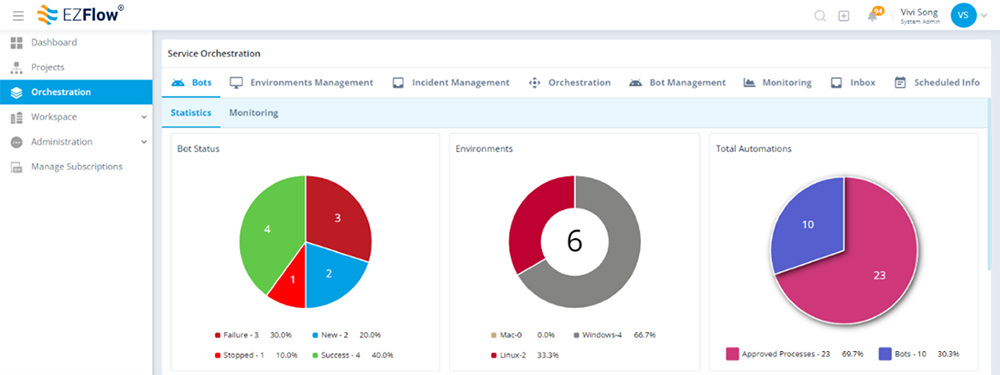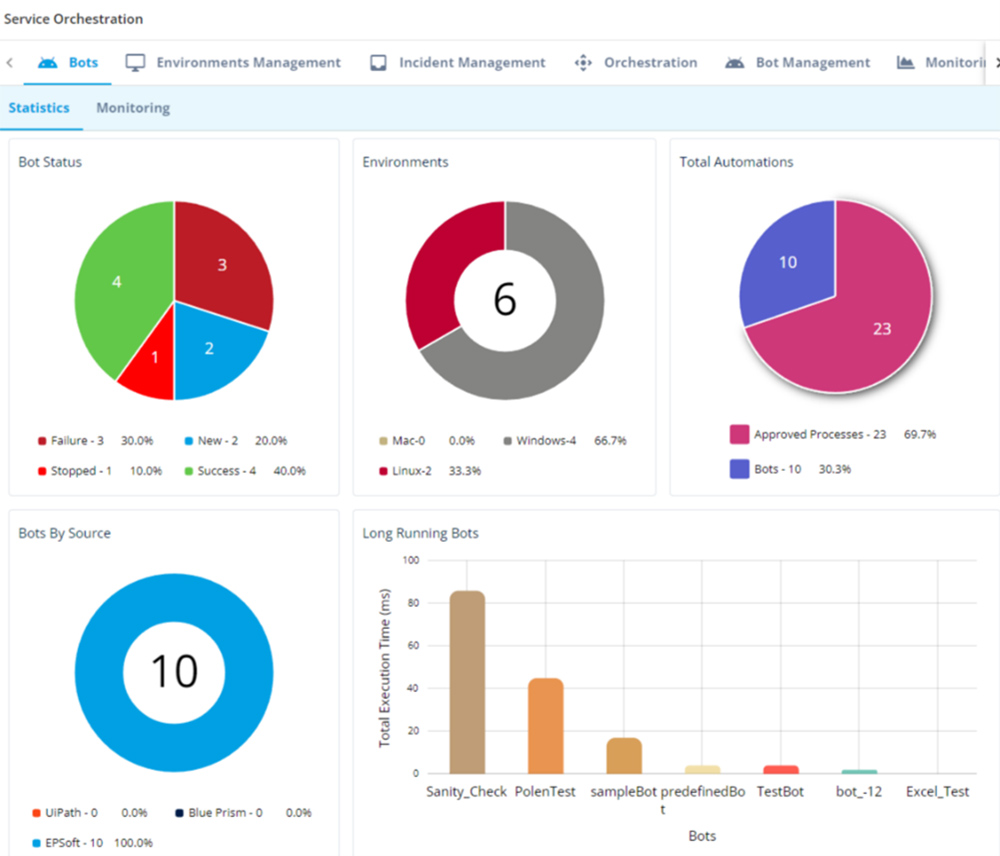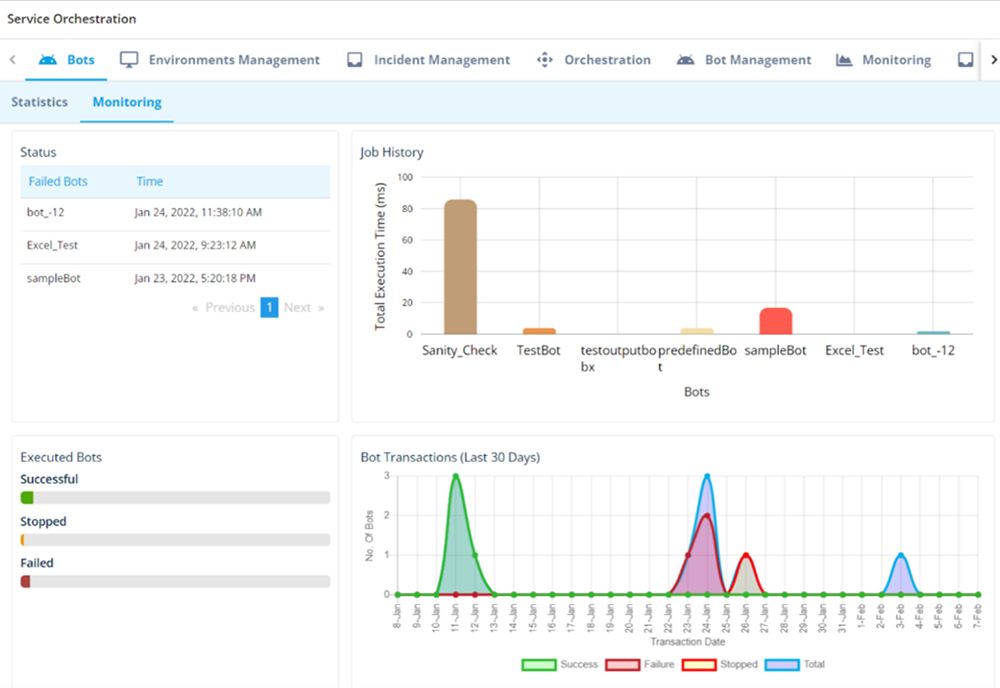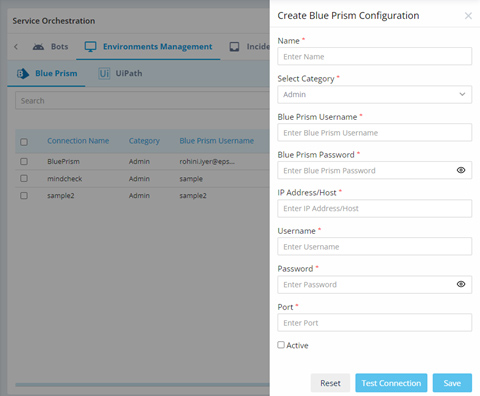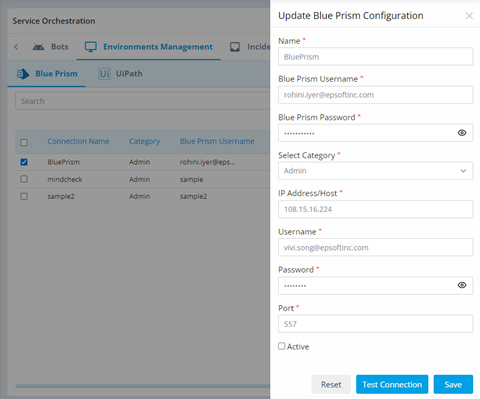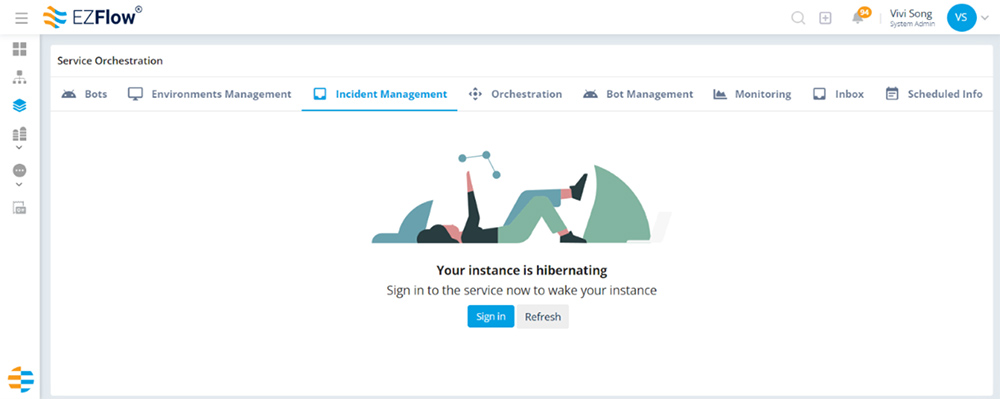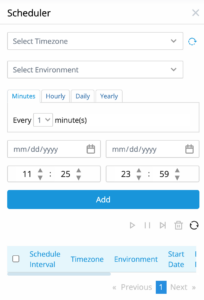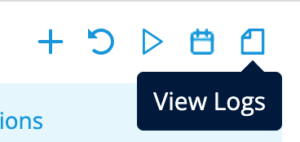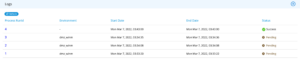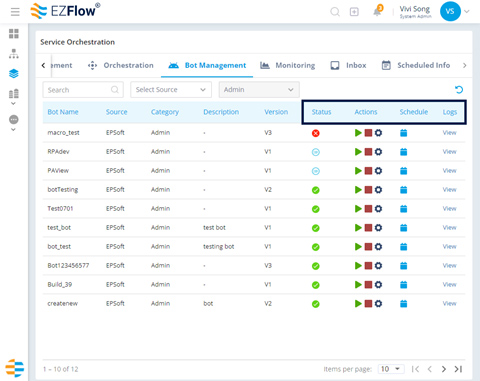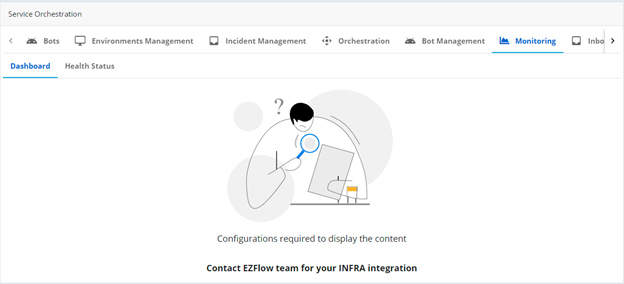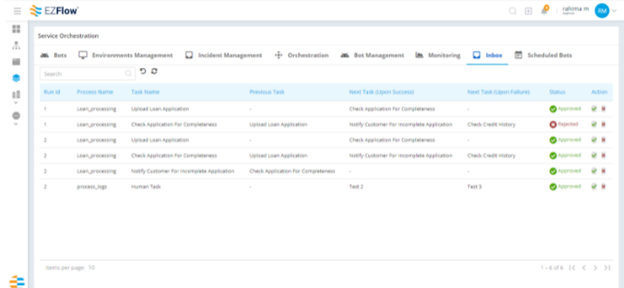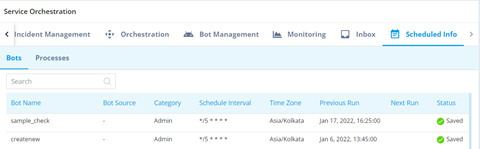Service Orchestration is the optimized coordination of people, IT, software, BPA, and RPA in one fully transparent program. With the EZFlow platform, users manage automations across new hybrid workflows and systems. In the Service Orchestration module, you can view, analyze, and manage your entire digital workforce and integrate any third-party bots from other RPA providers.
Launching Service Orchestration
To open the Orchestration module, click on the stacked paper icon from the left toolbar.
After opening Service Orchestration, you can view how all bots are used across all processes and process groups throughout the organization.
Orchestration Toolbar
The Service Orchestration dashboard has a tabbed toolbar featuring a variety of tools, functions and environments for orchestrating your automation efforts.
- Bots
- Environments Management
- Incident Management
- Orchestration
- Bot Management
- Monitoring
- Inbox
- Scheduled Info
Bots
The Bots tab has two sub-tabs:
- Statistics
- Monitoring
From the primary Bots tab, you can view key bot data organized by status, environment, number of automations, source and run-time.
Click Monitoring from the top navigation to see additional graphs and metrics describing job history, transactions, and successful bot executions.
Environments Management
Within Environments Management, you can create, modify, and delete environments. When you click this tab, EZFlow will display all your environments—including third-party bots—in an easy-to-read grid view.
Configuring a Third-Party Bot Environment
- Click the create icon
- Enter the correct information into the required fields
- Reset clears all details for reentry
- Test Connections will test to see if the configurations are valid or invalid
- Save preserves the information to create the newly configured environment
- Click Save in the bottom right corner (Note: If any fields are left empty, you will be unable to save. To make changes to a field you’ve entered, click Reset.)
- Your environment has been configured
Modifying a Third-Party Bot Environment
- First check the box next to the connection you want to change
- Click the edit icon
- Enter the correct information into the required fields
- Click Save in the bottom right corner (Note: If any fields are left empty, you will be unable to save. To make changes to a field you’ve entered, click Reset.)
- Your environment has been modified
Incident Management
Incident Management is where you manage support tickets raised by users. Manage Tickets by Bot or Tickets by Status.
Orchestration
Orchestration is where you configure your bots to your needs. You can view by group, then filter by process and environment. Within this view, you can create and assign resources, assign bots, reset, view bots, and delete.
To execute your bot within Orchestration:
- Select your process and environment
- Click the play icon to execute the bot immediately
- Or, click the calendar icon to schedule the bot for later
From this view, you can also review the logs of your other bots to view start, stop and status details.
Bot Management
The Bot Management tab allows you to manage and monitor bot activity. You can view the status of each bot, start and stop execution, schedule when a bot is active, view logs, and run tests.
Monitoring
With EZFlow infra monitoring, you can easily see everything in one place and optimize performance across the entire tech stack, from the network to the servers and applications. Monitor IT performance and uptime in Health Status and prevent potential problems before they happen by monitoring activities in the Dashboard. For help setting up your infra monitoring integrations, contact your EPSoft Account Representative or email us at customersupport@epsoftinc.com.
Inbox
The Inbox displays a list of all bot tasks requiring approval – this is automation signaling to users that it’s their turn for action (often referred to as “human in the loop” decision making). This Inbox represents all the tasks a person needs to approve before the process can move to the next step. Once the person completes this action (approves or rejects), the process continues as designed.
Scheduled Bots
This tab shows you a full overview of all the bots you’ve already scheduled.
In this display, you can view the bot, sources, schedule interval, schedule time zone, run schedule and status.